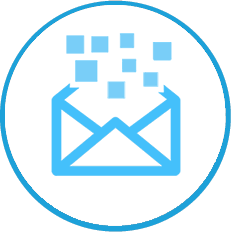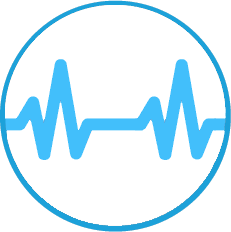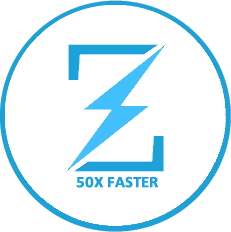Frequently Asked Questions
How do I transfer/migrate my emails to MechanicWeb?
There are two main ways to migrate your email to MechanicWeb. For more advanced users, it can either be done manually using an FTP application or, we offer a migration service to new customers who would like assistance with migrating their emails to their new email hosting account. For more info about migration, visit this.
Regardless of the route taken, we highly recommend the first thing you do before migrating is backup all your existing data and download it to a safe location on your home computer.
What domain names can I use for my email addresses?
MechanicWeb offers customers the option to use their own domains for their email accounts. If you don not have your own domain, you can register one from domain registration page.
How many emails can I send per day and what size?
MechanicWeb enforces a limit of 300 emails per day and up to 36 megabytes per email. The primary reason is to limit the potential damage caused by computers infected with spam sending trojans. After 300 emails have been sent from your account, you will receive an error message when attempting to send further messages: "462 Daily send limit reached. Please try again tomorrow".
If you need to send more than 300 messages per day as part of your regular operation, please contact us by opening a support ticket.
How many recipients can I send to in one message?
You can address up to 256 recipients in one single email message. If you add more than 256, you will receive an error: "551 sorry, maximum number of recipients reached".
What is the difference between Spam and HardSpam folders?
We choose to deliver all emails destined to a certain user and not use features such as greylisting, which can cause nondelivery of certain messages. The 2 spam folders help to easily spot more obvious spams in HardSpam folder, so that you need to look mostly in the spam folder and not so much inside hard spam.
So you will see two separate folders in webmail or in your email client (you might need to right click on the account root and sign up to them), Spam and HardSpam (below spam folder). In HardSpam, we place all the spam messages for which we are very sure of the classification. In Spam, we place the messages for which we are less sure. This greatly declutters the Spam folder and makes it much more easy to see the contents at a glance.
You can easily change the threshold at which a message is considered spam.
How to add multiple accounts in enhanced webmail (group office)?
- After logging in to group office, click the email link at the top.
- Then, click on the Administration link and then choose Accounts.
- Click Add to add a new account. In the first tab, Properties, specify the user's Name (with space / accents) account and email address of the external account.
- Still on the first tab, you can create a text signature, if desired. More info on how to create HTML signatures in our other FAQ.
- In the Incoming mail tab, specify the hostname imap.emailarray.com, the account's email address in the Username field and respective Password. Also select the SSL check box.
- Click on OK and then Close.
You now have setup an external account and it shall appear on the folder tree, including separate Sent Items folder for it. When composing a new email, you can select to use this secondary account instead of your primary one.
Note: If only want to use a different sender when sending emails, without setting such as sender external account, the procedure is similar to that previously seen.
- After logging in to group office, click the on the email link at the top.
- Then, click on the Administration link and choose Accounts.
- Double click on your account and navigate to the Identity tab.
- Click the Add button to add a new name, email signature (optional)
- Finally click the OK button twice in a row.
Now, you can choose another identity in the pull down menu From of the email composition window.
How to add HTML signatures in enhanced webmail?
- To create signatures with images and / or HTML formatting (bold, font, etc.), please use the Templates feature.
- Click on the Address Book link at the top.
- Then click on the Administration link and navigate to the Templates tab.
- Click on Add email Template.
- Enter a Name for your signature, type it's text and to insert your logo by clicking on the arrow pointing to the right on the HTML icon bar and selecting Insert image in the text > Add from PC, then choose the image from your local computer drive.
- Click on OK and then Close.
- Now we associate our account with the template.
- Click on the email link at the the top.
- Then click on the Administration link and double-click the account with which you want to associate with the created template.
- Navigate to the Identities tab and, again, double-click the account you want to associate with the template, go to the Templates tab and choose the desired template from the pull down menu.
- Click on OK, OK again and Close.
How to create a distribution list in enhanced webmail?
After accessing group office webmail, on the black background bar, click on Address Book> Administration (below, in the blue background bar) > Addresslists.
Give your distribution list a name in the first tab (Properties) and in the Contacts tab, add desired addresses. Note you can add directly from your address book.
When sending a new email (Compose option), click on the Address Book button at the top of the compose window, followed by the Addresslists tab. Click on the contact list that you want to email, then click on one of the buttons to add (add to recipients in to, add to CC or add to BCC) and then click on Close.
How to sign and cryptograph emails digitally in enhanced webmail?
- After accessing group office webmail, on the black background bar, click on Address Book > Administration (below, in the blue background bar) > Addresslists.
- First of all, please open a ticket so that we can enable the possibility to sign and cryptograph emails for your domain.
- Choose a vendor that sells S/MIME certificates. In this example, we will use the free StartCom, which does not diplay information about your or your company in the free certificates.
- Or the StartCom site, click on Sign-up and complete the process. When request, choose security level High.
- During the process, install the certificate in your Firefox browser.
- After the certificate has been installed to Firefox, access Options > Advanced > Certificates > Certificates button > Personal tab and click on the Export button. You will need to type in a password for your exported .p12 certificate.
- In group office webmail, access email > Administration > Accounts > double click on your email account > S/MIME settings tab and click on the Select new PCKS12 certificate button, then upload your certificate which you exported from Firefox.
- In the Group-Office password field, type in your email account's password. You can choose always sign emails digitally, by enabling the respective checkbox or simply use the feature only when needed.
- You can choose always sign emails digitally, by enabling the respective checkbox or simply use the feature only when needed.
- Click on OK and then Close.
When sending a new email, click on the Extra options button/drop down menu, where you can choose to Sign or Encrypt with SMIME.
Ideal is to first send a digitally signed email, so that the recipient can obtain your public certificate and add it to his address book. If you've received a digitally signed email, webmail automatically saves the sender's public certificate in your contacts for that person, so that you can receive cryptographed emails from him.
Do you keep backups of my emails?
We take snapshots every night and keep them on a rotating loop for up to 14 days. Each week we make a backup that is stored off site in a secure location. We keep up to 1 month of backup data. This backup provides you an extra layer of safety in the very unlikely event of a server failure.
Email data can be very crucial for some people and therefore, we insist on creating your own backups and not just rely on us entirely, or on any other provider for that matter. To create and manage your own backups of your email accounts, see our other FAQ.
How do I create my own backup of my email accounts?
For windows platform, we recommend IMAPSize, which lets you easily backup your IMAP account and even search in multiple folders at once. Other email clients, such as thunderbird, have features or plugins that also allow backup of an IMAP account.